In this article, we will guide you through installing stock firmware (.dz) on FeaTurePhone powered by MStar Chipset using the Mobile Production Tool.
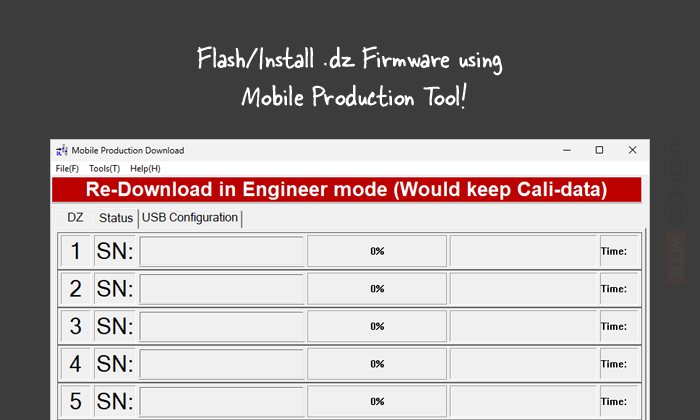
What is the Mobile Production Tool?
The Mobile Production Tool is an official flashing tool provided by MStar Semiconductor, Inc. It helps you install stock firmware (.dz) on older MStar FeaTurePhone devices.
What is Stock firmware?
Stock firmware is the official Operating System (OS) that comes pre-installed on an MStar Chipset-based device when shipped from the factory. It is a specific version of the OS that the manufacturer customizes to include its proprietary UI, features, and apps. The manufacturer develops and maintains this firmware customized for each device model, ensuring compatibility, security, and performance.
How to install stock firmware using Mobile Production Tool
Installing the necessary drivers and tools before installing or flashing stock firmware using the Mobile Production Tool is important.
Prerequisites
- Charge your device to at least 40-50%.
- You will need a working Windows PC/Laptop and a USB cable.
- Take a complete backup of your device.
- Download and install Mobile Modem Driver.
- Download and extract Mobile Production Tool.
- Stock Firmware of the device.
Disclaimer: androidmtk.com will not be liable for any damage caused to your device during or after following this guide. You proceed with extreme caution and at your own risk.
Steps to install stock Firmware using Mobile Production Tool
- Launch the Mobile Production Tool from the Start menu.
- Once the Mobile Production Tool is launched, you need to log in. To do so, Select user Engineer and Enter Password mst789. Then Click on the OK button.
- Click on the USB Configuration Tab.
- Click on the Start Config Button.
- Power off your device, Press and hold the left function key, and insert the USB cable.
- Once your device ID is shown, Click the Config Over button and disconnect your mobile from the computer.
- Click on the DZ Tab.
- Under DZ File, Click on the Browse button.
- Locate the .dz firmware that you want to flash/install.
- Click on the Status Tab.
- Press and hold the left function key, then re-plug the USB download cable and the installation will begin.
- The flashing process will start automatically once the Flash Tool detects the device.
- Once the flashing process is completed, a Pass message will appear on the Tool.
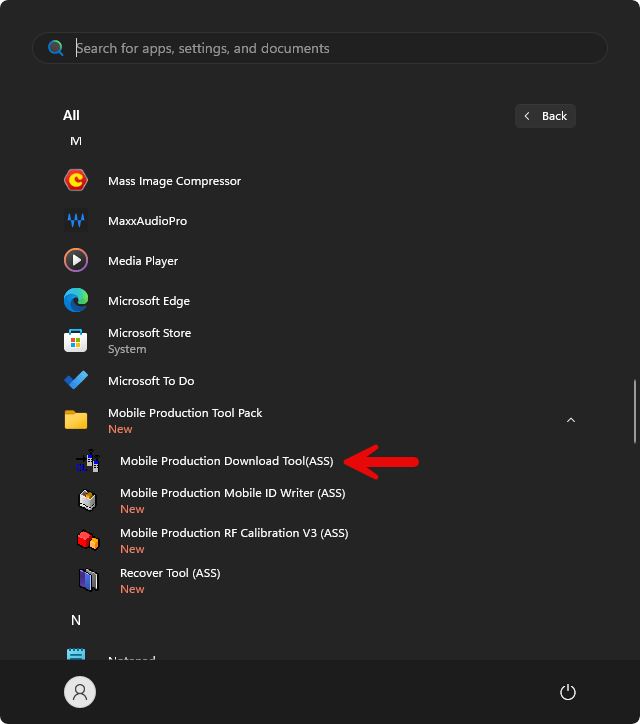
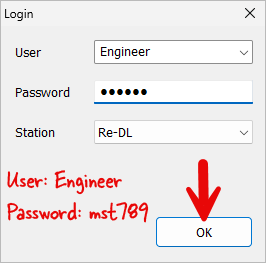
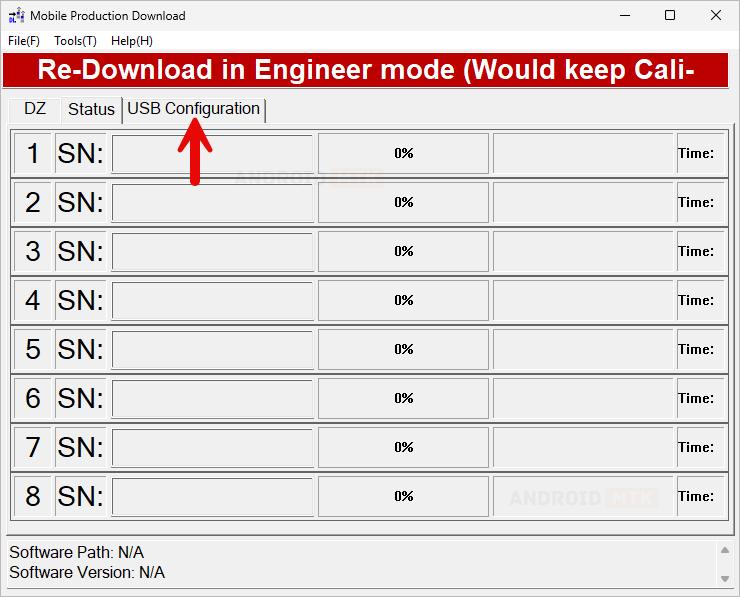
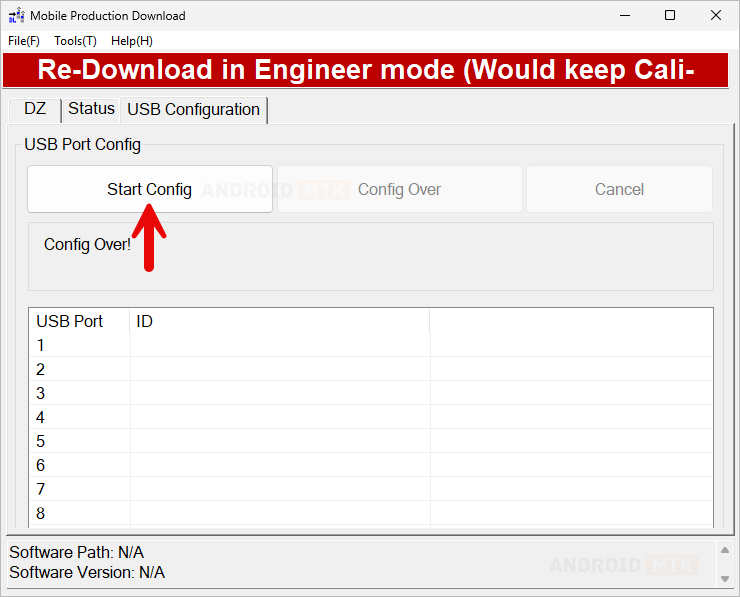

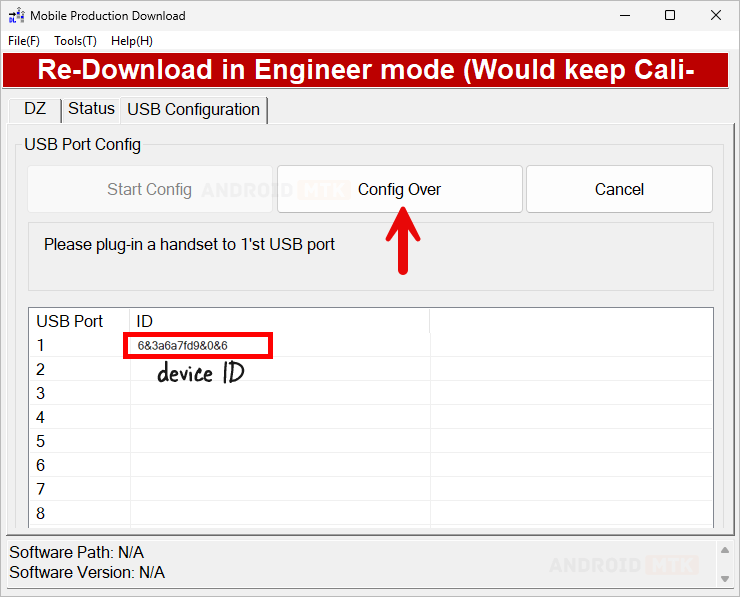
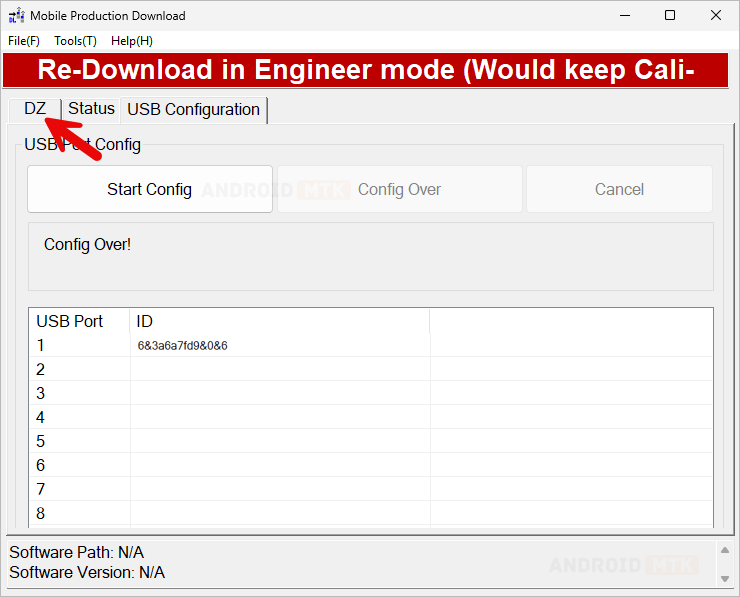
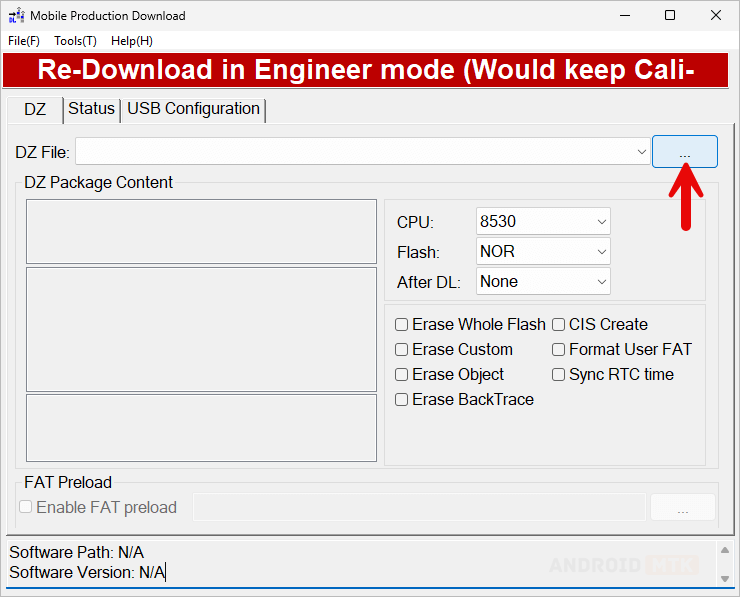
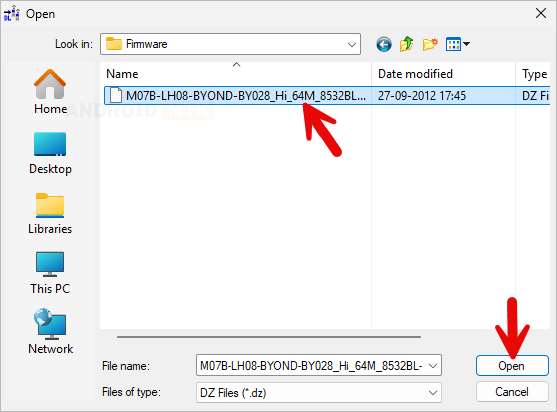
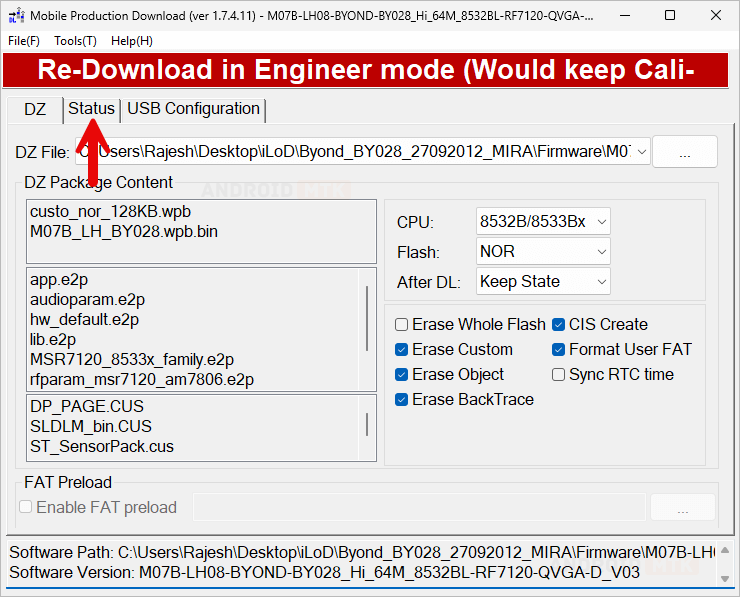

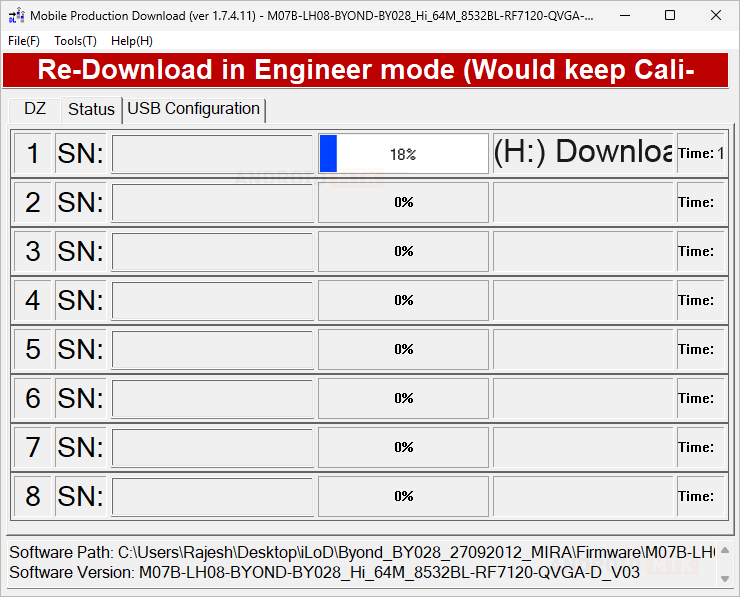
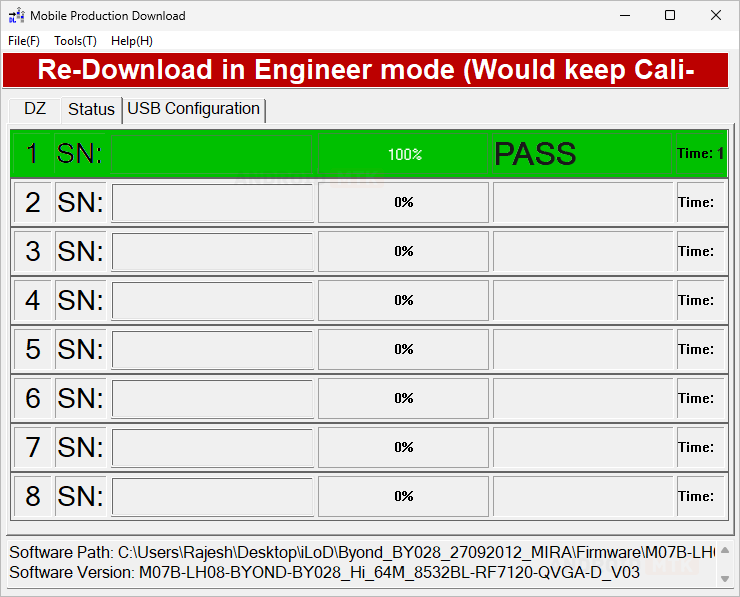
Congratulations! Now, Close the Mobile Production Tool and disconnect the device from the computer.
Notes
- Caution: Back up your data before using the Mobile Production Tool. Your data will be permanently removed during the flashing/installation process.
- Write/Fix IMEI: The mobile production tool also comes with the IMEI Write Tool called the Mobile ID Writer. Using the Mobile ID Writer, you can quickly write or fix the device’s IMEI if it is corrupt after the firmware installation.
- Credits: MStar Semiconductor, Inc. developed and distributed the Mobile Production Tool. The company is thanked for providing the free application to the public.